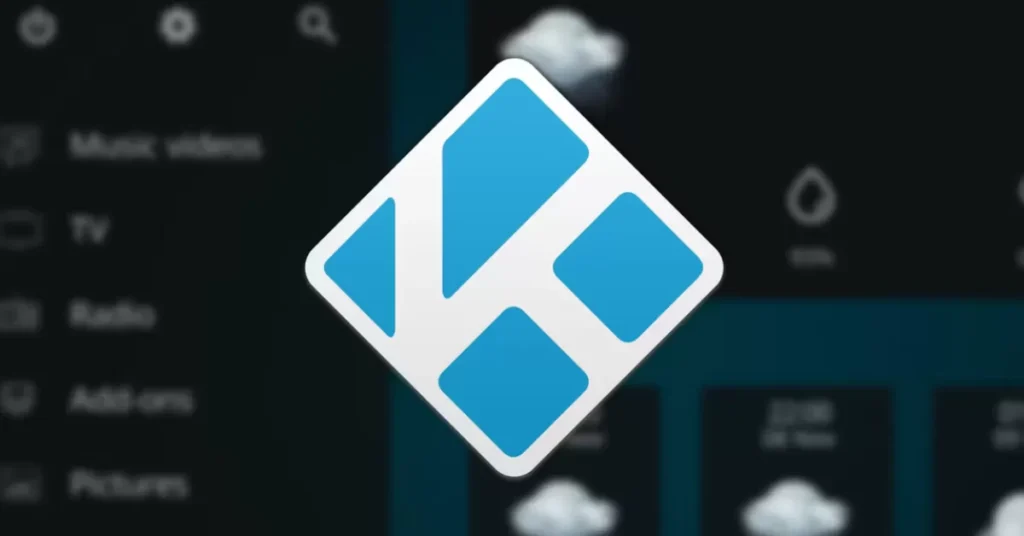
With Kodi, a well-known media player, you may stream a wide range of material on your Firestick.
This tutorial will take you through the process of installing Kodi on your Firestick, and it includes both a comprehensive screenshot guide and a video demonstration.
To obtain the most current stable edition of Kodi installed on your device, follow these procedures.
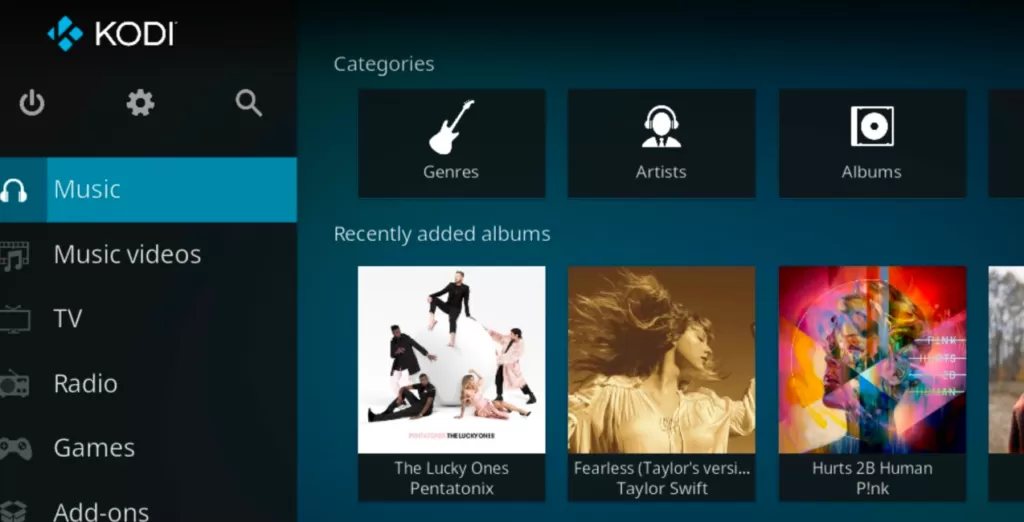
Installing Kodi on a Firestick Guide Video
You can follow the steps shown in this video to get installed:
Kodi on Firestick Install
A screenshot guide that summarises the specific stages in the video can be found below.
Step 1: Install the Downloader App
The simplest method for installing Kodi on the Fire TV Stick is using the Downloader app.
To see the keyboard, hover your cursor over the Find symbol and click the Search box.
Look for Downloader
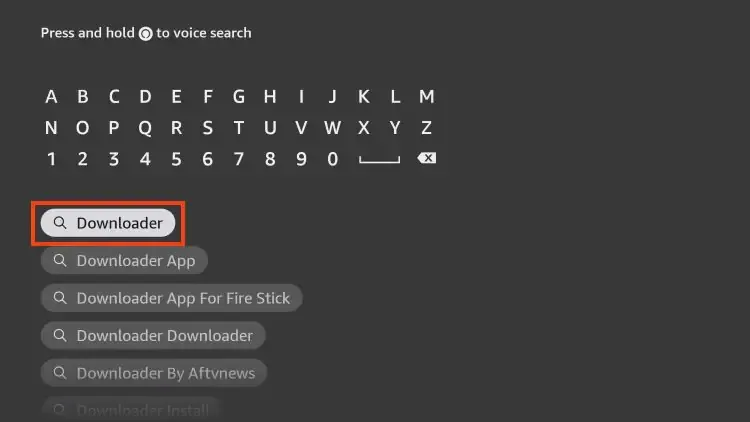
Select the Downloader application
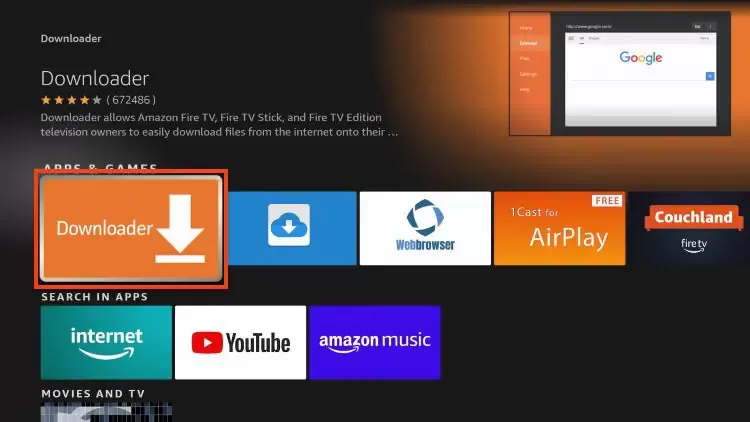
Select “Get” or “Download.”
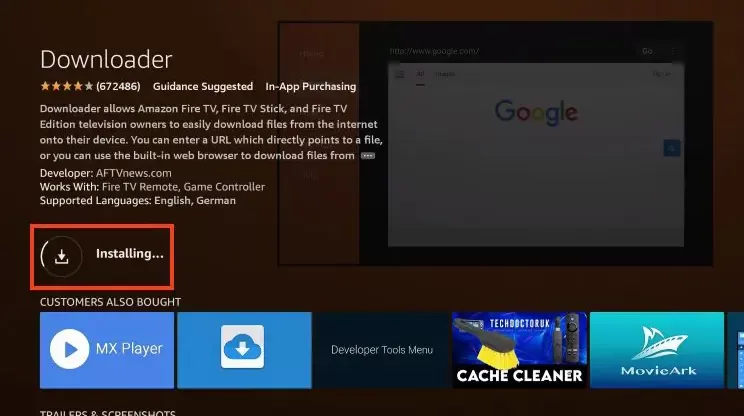
Hold off while the app installs.
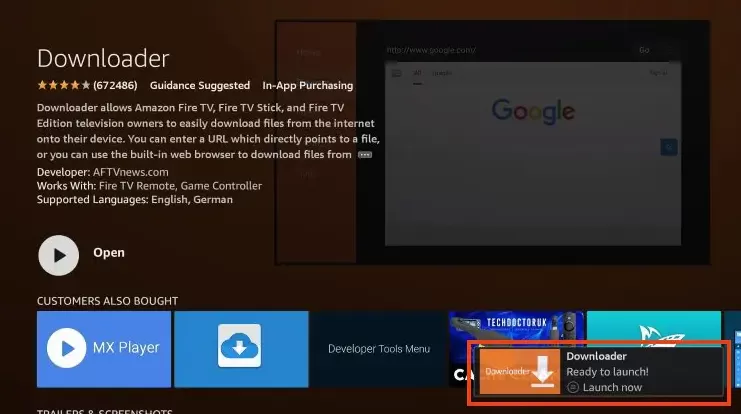
The message “Downloader Ready to launch!” will appear.
Step 2: Turn on Unknown Sources
Since Kodi cannot be found on the Amazon App Store, you must allow unknown sources in order to install it.
Go back to the main page, choose My Fire TV by hovering over Settings.
Select the Developer Options.
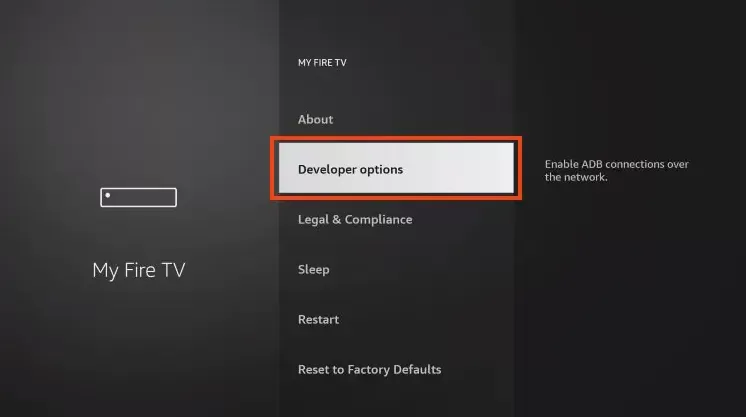
Then choose install from unknown sources
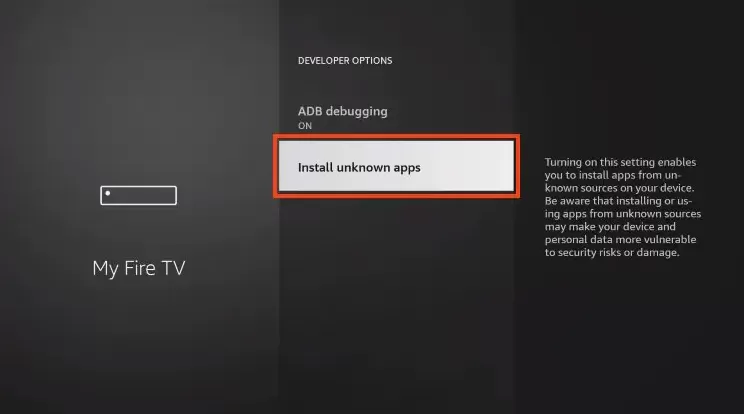
Locate and click the Downloader programme to enable Unknown Sources for it.
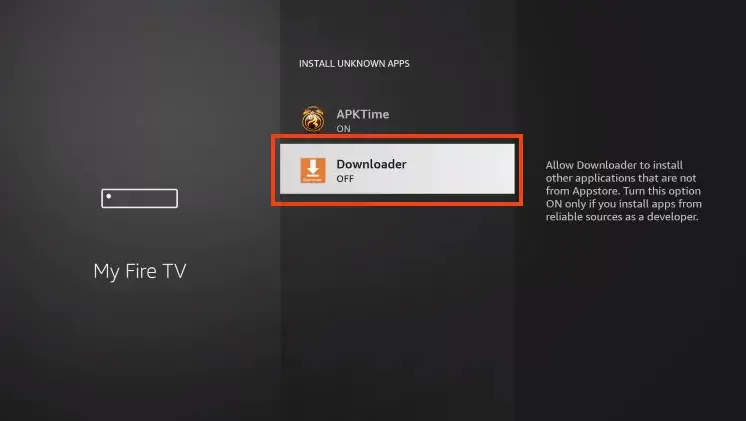
Step 3: Install Kodi on Firestick
Use the Downloader programme to install Kodi.
Open the Downloader application.
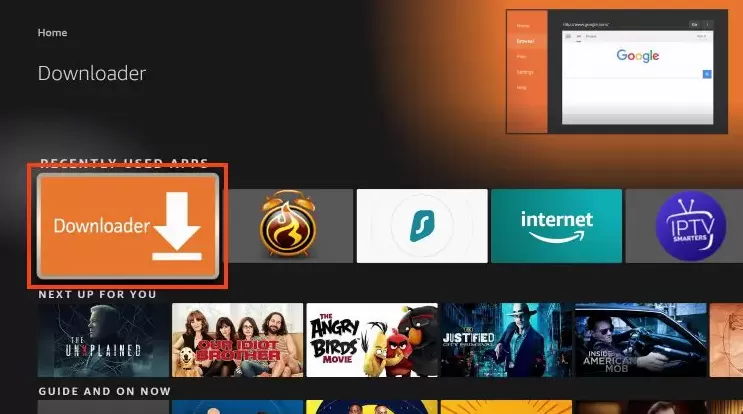
Move your cursor over the URL bar and press the remote’s “Select” button.
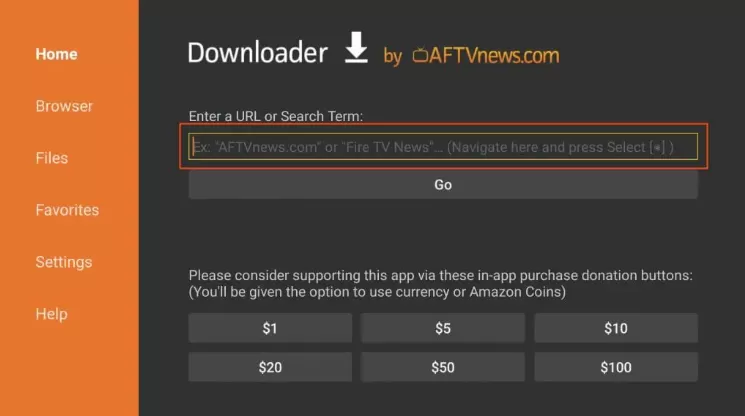
Click Proceed after entering the Downloader Code 35625 and then select ARMV7A (32Bit)
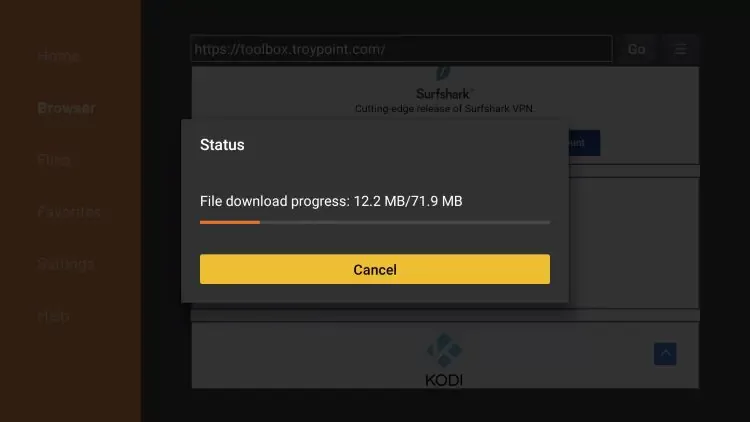
Press Install.
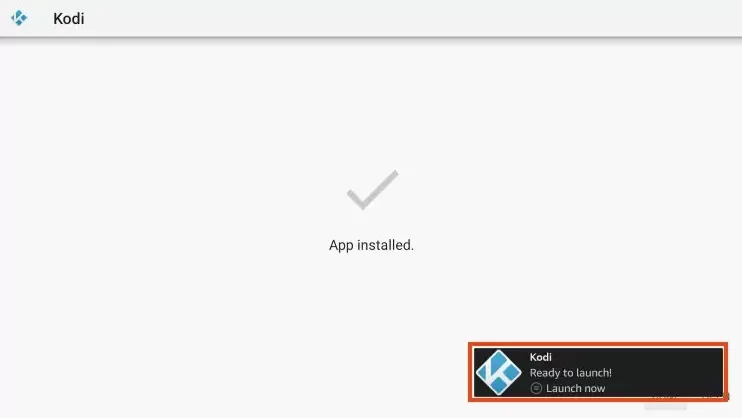
The Kodi Ready to start! message will appear.
Press “Done.”
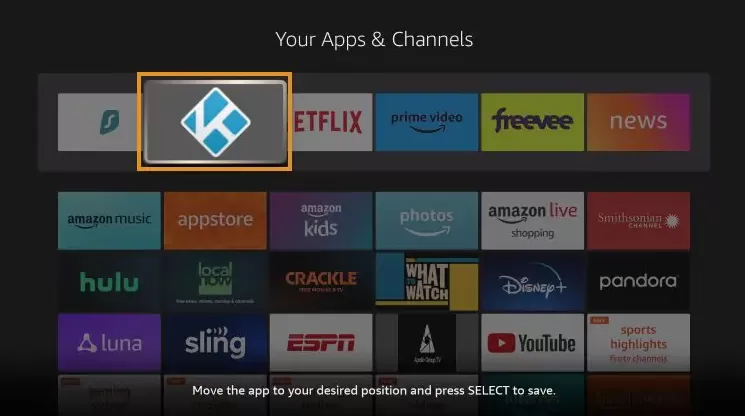
If you want to add an IPTV subscription on your Kodi app
Please follow this guide : how to Setup iptv on KODI
